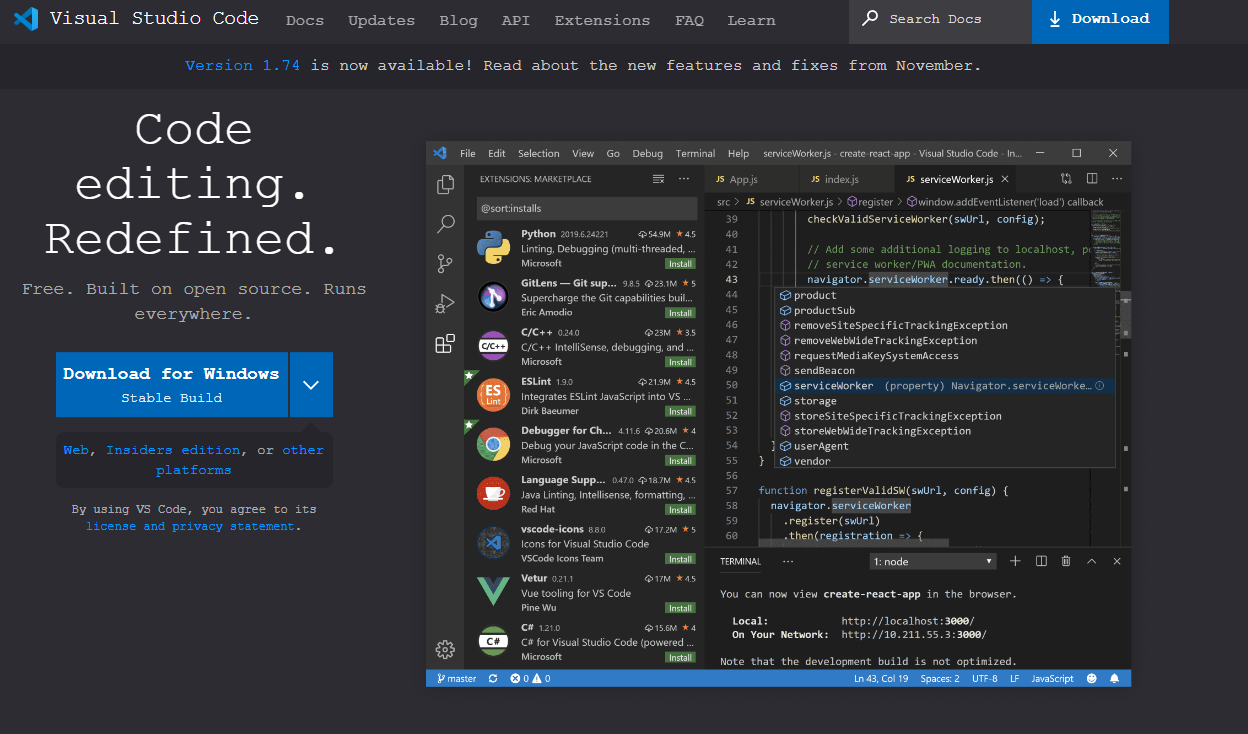안녕하세요 가야태자 @talkit 입니다. ^^
오늘은 어제에 이어서 날로 먹는 글을 적겠습니다.
어제는 우분투 리눅스에 비쥬얼 스튜디오 코드를 설치 했다면, 오늘은 RHEL, CentOS, 로키 리눅스에 설치를 해보겠습니다.
RHEL와 CentOS가 로키 비슷하기 때문에 ^^ 저는 VMWARE 로키 리눅스를 설치해 두었습니다. 거기다가 설치 해보겠습니다.
다운로드
https://visualstudio.microsoft.com/
Visual Studio: IDE and Code Editor for Software Developers and Teams
Visual Studio dev tools & services make app development easy for any developer, on any platform & language. Develop with our code editor or IDE anywhere for free.
visualstudio.microsoft.com
다운로드는 위 주소에서 하시면 됩니다. ^^

여기까지는 지난 글과 동일하네요 ^^ 여기서 갈라집니다. 우분투는 .deb를 설치 했고, 레드햇 계열은 .rpm을 받으시면 됩니다.
https://code.visualstudio.com/sha/download?build=stable&os=linux-rpm-x64rpm 관련 다운로드는 위 주소를 사용 합니다.
cd 원하는디렉토리
wget "https://code.visualstudio.com/sha/download?build=stable&os=linux-rpm-x64" -O visualstudiocode.rpm우분투와 다르게 .rpm 이라는 것 빼고 절차는 비슷합니다.
저도 설치를 진행 해 보겠습니다.
[talkit@localhost ~]$ wget "https://code.visualstudio.com/sha/download?build=stable&os=linux-rpm-x64" -O visualstudiocode.rpm
--2023-03-04 22:00:22-- https://code.visualstudio.com/sha/download?build=stable&os=linux-rpm-x64
Resolving code.visualstudio.com (code.visualstudio.com)... 13.107.237.49, 13.107.238.49, 2620:1ec:4e:1::49, ...
Connecting to code.visualstudio.com (code.visualstudio.com)|13.107.237.49|:443... connected.
HTTP request sent, awaiting response... 302 Found
Location: https://az764295.vo.msecnd.net/stable/92da9481c0904c6adfe372c12da3b7748d74bdcb/code-1.76.0-1677667581.el7.x86_64.rpm [following]
--2023-03-04 22:00:22-- https://az764295.vo.msecnd.net/stable/92da9481c0904c6adfe372c12da3b7748d74bdcb/code-1.76.0-1677667581.el7.x86_64.rpm
Resolving az764295.vo.msecnd.net (az764295.vo.msecnd.net)... 117.18.232.200
Connecting to az764295.vo.msecnd.net (az764295.vo.msecnd.net)|117.18.232.200|:443... connected.
HTTP request sent, awaiting response... 200 OK
Length: 134497308 (128M) [application/x-redhat-package-manager]
Saving to: ‘visualstudiocode.rpm’
visualstudiocode.rpm 100%[==========================================================================================================================================================================>] 128.27M 11.2MB/s in 12s
2023-03-04 22:00:34 (11.1 MB/s) - ‘visualstudiocode.rpm’ saved [134497308/134497308]rpm도 잘 다운로드 받아 졌습니다.
이제 설치 해보겠습니다.
ls
sudo rpm -Uvh visualstudiocode.rpm명령어는 위와 같습니다. 설치하실때 관리자로 하셨다면 저렇게 하시면 되구요.
설치하실때 관리자로 안하셨으면 T.T su - 명령어를 이용해서 root로 접속을 하시고 진행 하시면 됩니다.
또는 로그인을 root로 하십시오 ^^
리눅스/Linux su, sudo 슈퍼관리자와 다른 사용자가 되어보자. How to use su,sudo that get root account's power,
안녕하세요 가야태자 @talkit 입니다. 오늘은 계속 사용하고 있는 sudo와 아직 보여 드리지 않았지만, su 라는 명령어에 대해서 말씀 드리겠습니다. su는 사용자의 권한을 획득하는 명령어이고, 여기
talkit.tistory.com
root 전환과 관련된 이야기는 위글이 도움이 되실 것 같습니다.
그럼 저는 sudo로 진행 해 보겠습니다.
sudo rpm -Uvh visualstudiocode.rpm
[sudo] talkit의 암호:
경고: visualstudiocode.rpm: Header V4 RSA/SHA256 Signature, key ID be1229cf: NOKEY
Verifying... ################################# [100%]
준비 중... ################################# [100%]
Updating / installing...
1:code-1.76.0-1677667581.el7 ################################# [100%]
[talkit@localhost ~]$요렇게 잘 설치 가 되었습니다.
여기서도 역시 켜 보고 마치도록 하겠습니다.

우분투와 마찬가지로 Visual Studio Code가 잘 설치 되어 있습니다.

Visual Studio Code가 들어옴으로 해서 리눅스가 원래도 훌륭한 개발 툴이었지만 ^^ 더 훌륭한 개발 툴이 되었습니다.
감사합니다.